Join us for an action-oriented online teacher professional development course! This course will teach participants how to identify and implement a local service-learning campaign using the Roots & Shoots program model. The service learning curriculum equips participants with teacher resources to discover the differences between service-learning and community service, and apply the Roots & Shoots model to help youth have a voice in identifying and addressing needs in their community. At Roots & Shoots, our goal is to develop compassionate leaders to make the world a better place for people, other animals and the environment. Help us achieve that goal! Complete the course and mentor young people to lead change in their communities using community mapping, collaborating with stakeholders, and designing practical solutions in the form of campaigns. Connect young people to Dr. Jane Goodall’s message of hope while facilitating a sense of empowerment that comes from helping others!
Mapping with Google My Maps

Loading...
Reviews
4.8 (133 ratings)
- 5 stars84.96%
- 4 stars11.27%
- 3 stars3.75%
JH
Aug 27, 2018
This is a great course for people who want to make a difference in their communities and around the world. It was well-designed and flexible to my schedule.
JM
Mar 21, 2018
Great course - amazing program that really inspires.
Easy strategies / framework to develop a community campaign run by students.
From the lesson
Step 2: Making Observations & Mapping Your Community
Taught By
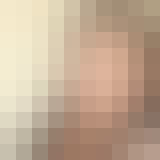
Hope Martinez
Youth Leadership Council Manager, Jane Goodall's Roots & Shoots
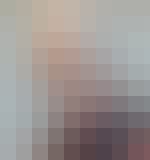
Dr. Jane Goodall, Ph.D., DBE
Founder, the Jane Goodall Institute

Brad McLain
Research Scientist, Co-Director Experiential Science Education Research Collaborative, University of Colorado, Boulder
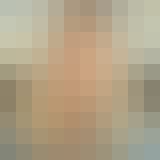
Erin Viera-Orr
Vice President, Jane Goodall's Roots & Shoots
